- پروگرامرها
- دما و رطوبت
- سایر ماژول ها
- سنسور بخار سرد
- کی پد و جوی استیک
- ماژول GPS-GPRS
- ماژول رله و سوییچ
- ماژول شبکه
- ماژول نمایشگر
- ماژول های RF
- ماژول های RFID
- ماژول های پخش صدا
- ماژول های پردازش تصویر
- ماژول های تاریخ و ساعت
- ماژول های تغذیه – ولتاژ – جریان
- ماژول های ذخیره داده
- ماژول های شتاب سنج و ژیروسکوپ
- ماژول های مبدل
- ماژول های محافظ شارژ باتری
- ماژول های مولد پالس
- ماژول ولتمتر و آمپرمتر

خازن الکترولیت 2700 میکرو فاراد 16 ولت ELNA
۱۲,۰۰۰ تومان

ماژول نمايشگر OLED سفيد 1.3 اينچ دارای ارتباط I2C
جهت استعلام قیمت تماس بگیرید
برد توسعه ESP32 دارای بلوتوث و وای فای داخلی 38 پایه
11
نفر در حال مشاهده این محصول هستند!
دسته: ESP32, بردهای توسعه, میکروکنترلرها
توضیحات
ESP-32 38-Pin DevKitC ESP-WROOM-32 CP2102 WiFi Bluetooth Development Board
ESP32 38 Pins What is it?
ESP32 38 Pin is a development board that integrates the ESP32-WROOM-32 SMD microcontroller from Espressif.
This board allows you to control all types of sensors, modules and actuators using WIFI and BLUETOOTH, for Internet of Things “IoT” projects in an efficient and economical way.
It has a type B micro USB to be powered and to program the ESP32 and also integrates the CP2102 USB to UART controller.
How to use the ESP32 38 Pins?
The module has a voltage regulator that allows 5V to be input through the USB port, in the same way you can power it with 3.3v on the 3.3V and GND pins, “You must be careful because if you input the 5V voltage on the 3.3V of the ESP32 you can damage it.” Likewise, it has the CP2102 chip which is responsible for USB-Serial communication.
It can be programmed with a wide variety of software, programming languages, frameworks, libraries, code/examples and other resources. The most common ones to choose from are: Esp-idf (Espressif IoT Development Framework) developed by the chip manufacturer, Arduino IDE (in C++ language), Simba Embedded Programming Platform (in Python language), RTOS’s (such as Zephyr Project, Mongoose OS, NuttX RTOS), MicroPython, LUA, Javascript (Espruino, Duktape, Mongoose JS), Basic.
The ESP32 38 Pins is specially designed to work with a breadboard and with the help of Dupont cables, quickly connect all types of sensors.
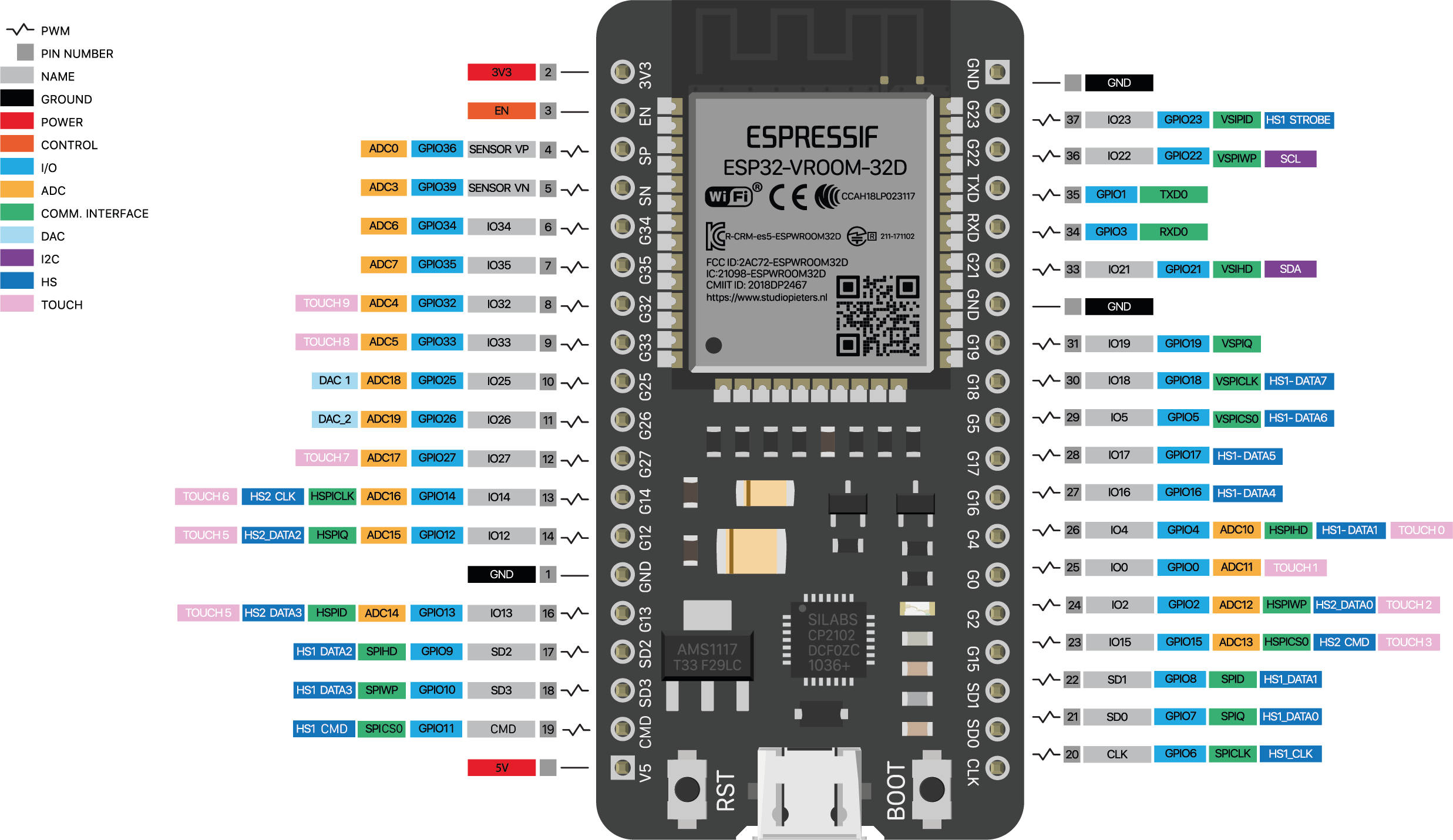
SPECIFICATIONS AND FEATURES
1.Type: Wifi + Bluetooth Module
2.Model: ESP32 38 Pin
3.Power Voltage (USB): 5V DC
4.Input/Output Voltage: 3.3V DC
5.5μA power consumption in sleep mode
6.Main CPU: Tensilica Xtensa 32-bit LX6
7.Clock Frequency: up to 240Mhz
8.Secondary processor: Allows basic operations in ultra-low power mode
9.Wi-Fi: 802.11 b/g/n/e/i (802.11n @ 2.4 GHz up to 150 Mbit/s)
10.Bluetooth: 4.2 BR/EDR BLE Dual control mode
11.Memory: 448 KByte ROM, 520 KByte SRAM, 6 KByte SRAM in RTC and QSPI supports multiple flash chips / SRAM
12.USB-Serial Chip: CP2102
13.Antenna on PCB
14.Digital GPIO Pins: 24 (Some pins only as input)
15.Digital Analog Converter: Two 12-bit SAR type ADC, supports measurements in up to 18 channels, some pins support an amplifier with programmable gain
16Security: IEEE 802.11, including WFA, WPA/WPA2 and WAPI
17.Hardware accelerated cryptography: AES, SHA-2, RSA, Elliptic Curve Cryptography (ECC), Random Number Generator (RNG).
RESOURCES
Datasheet – ESP32-WROOM-32 SMD
Function diagram – ESP32
Application
1. Universal low power IoT sensor hub.
2. Home automation.
3. Universal low power IoT recorder.
4. Mesh network.
5. Video streaming of the camera.
6. Industrial wireless control.
7. OTT TV box / set-top box device.
8. Baby monitor.
9. Smart Socket.
10. Sensor networks.
11. Wi-Fi toys: Counters, toys, Anti-lost device.
12. Wearable electronic products.
13. Wi-Fi speech recognition device.
14. Wi-Fi location-aware devices.
Introduction of how to use
To start using this board and programming it from the PC or Laptop you must install its driver, in this case the board incorporates the CP2102 chip which is responsible for programming and establishing USB-Serial communication.
In the following link you can download the CP210x universal controller which includes the CP2102 version that the board needs:
CP210x Universal Controller
Note
Install the driver according to the operating system of your PC or Laptop.
If you have installed it previously, do not install the driver.
Once the driver is installed, you can connect the board to your PC.
To verify that the driver was installed correctly and a COM port was assigned to the board, follow these steps:
Open “Device Manager”
Connect the board to the PC
Click on Ports (COM, LPT)
You should recognize the plate as shown in the following image:

How to program ESP32 DEVKIT V1?
Once the controller is installed, you can program it in different programming environments, you can choose:
Arduino IDE (in C++ language),
Esp-idf (Espressif IoT Development Framework) developed by the chip manufacturer,
Simba Embedded Programming Platform (in Python language)
MicroPython
Javascript (Espruino, Duktape, Mongoose JS)
And others…
It is widely used with Arduino IDE since it has a wide variety of examples, information and other resources that will help you start using this board.
To use with Arduino IDE you must perform the following steps:
Open Arduino IDE.
If you have not installed it, download it directly from the Arduino page , install the executable version, not install the portable version.
Copy the following URL: https://dl.espressif.com/dl/package_esp32_index.json
Go to the Arduino tab called “File”.
Click on “Preferences”.
Go to the Additional Card URL Manager:
In the box paste the URL. If there is another URL, place a comma at the end, give a space and paste the URL.
Click Ok.
Go to the Arduino tab called “Tools”
Click on “Plate:” and then “Card Manager…”
A window will appear, look for the “esp32 by Espressif Systems” boards and install them.
To check the installation of ESP32 cards in Arduino IDE and upload codes to the board, do the following:
Go to the Arduino tab called “Tools”
Click on “Plate:”
Select ESP32 Arduino and search for the board “DOIT ESP32 DEVKIT V1”
You can also choose the boards: NodeMCU-32S , Adafruit ESP32 Feather or ESP32 Dev Module
Then connect the board to the PC.
Go to “Tools” again , select the “COM” port that the PC assigned to the board and verify that Flash Mode is set to DIO.
To check that everything went well, I recommend doing the “Hello world in ESP32” which consists of ordering a Blink code, which only turns an LED on the ESP32 on and off.
Perform Hello world on ESP32, with the 38-pin ESP32 board
To do this you must take into account that the board does not incorporate a test LED as the 30-pin ESP32 does. In this case you must connect an LED and a resistor (220Ω or 330Ω) externally to the esp32, you can use a breadboard.
The following image shows how to connect the LED
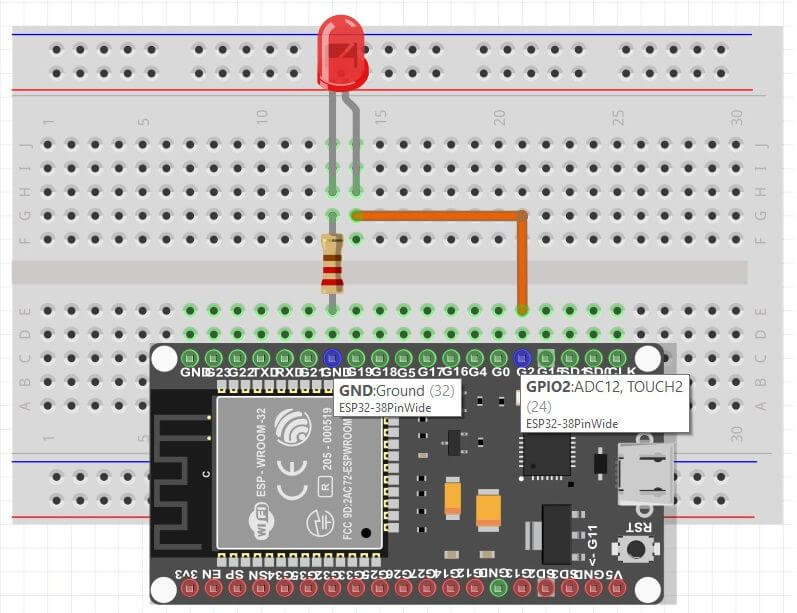
Once the LED is connected, upload the following code to the ESP32
void setup() {
// inicializa el pin digital 2 como salida
pinMode(2, OUTPUT);
}
void loop() {
digitalWrite(2, HIGH); // Enciende el LED
delay(1000); // Espera un segundo
digitalWrite(2, LOW); // Apaga el LED
delay(1000); // Espera un segundo
}
Note
If the program does not load directly to the board you will have to put the board in programming mode before loading the code.
To put it in programming mode, do the following
Press the “BOOT” button when the code is being uploaded Since the loading process begins, stop pressing the BOOT button.
You will have to do this process every time you upload a new sketch to the ESP32.
نظرات (0)
اولین نفری باشید که دیدگاهی را ارسال می کنید برای “برد توسعه ESP32 دارای بلوتوث و وای فای داخلی 38 پایه”
محصولات مشابه
برد آردوینو Digispark ATtiny85 USB
۲۷۳,۰۰۰ تومان
آردوینو پرومینی 3.3 ولت Arduino Pro Mini
۲۳۸,۰۰۰ تومان
برد توسعه NodeMCU با نمایشگر OLED دارای هسته وای فای ESP
برد توسعه NodeMcu به همراه ماژول وای فای ESP8266 با مبدل CP2102
۳۹۷,۰۰۰ تومان
برد آردوینو Arduino UNO CH340G
تماس بگیرید















دیدگاهها
هیچ دیدگاهی برای این محصول نوشته نشده است.