Wemos D1 Mini ESP-12F WiFi Module
The Wemos D1 module is an Arduino board with an ESP8266 Wi-Fi chip, which is actually very similar to the NodeMCU module, except that it is smaller in size and has a new version of the 12F Wi-Fi module.
This feature plus the low energy consumption of this board has made it possible to use it in Internet of Things (IOT) projects.
Because this module is compatible with Arduino, you can run the code written for Arduino on this board.
There is also a USB-UART converter on this board and all you need to start programming is a simple USB cable.
The Wemos D1 module supports 9 GPIOs with PWM, I2C, SPI and 1-Wire communication.
There are three ways to use Wemos; AT commands, LUA programming language along with NODEMCU firmware and finally, the easiest and most popular method is; Arduino IDE.
specifications
Microcontroller: ESP-8266EX-12 embedded with antenna PCB
Working voltage: 3.3V DC
CPU: equal to 80 MHz
Clock speed: 80 MHz / 160 MHz
Flash memory: 4 MB
TTL Driver: CH340C
Power / Programm Port: Micro USB
Digital I/O Pins: 11
Analog Input Pins: 1
Size: 34×25
It has an analog input
All pins support pwm/I2C/single wire.
with mini USB and Type-C port (optional)
Equipped with a reset button
It has standard Wi-Fi network: 802.11 b/g/n
Wi-Fi modes: AP (Access Point), STA (Standalone), AP+STA
Support TKIP, WEP, CRC, CCMP, WPA/WPA2, WPS
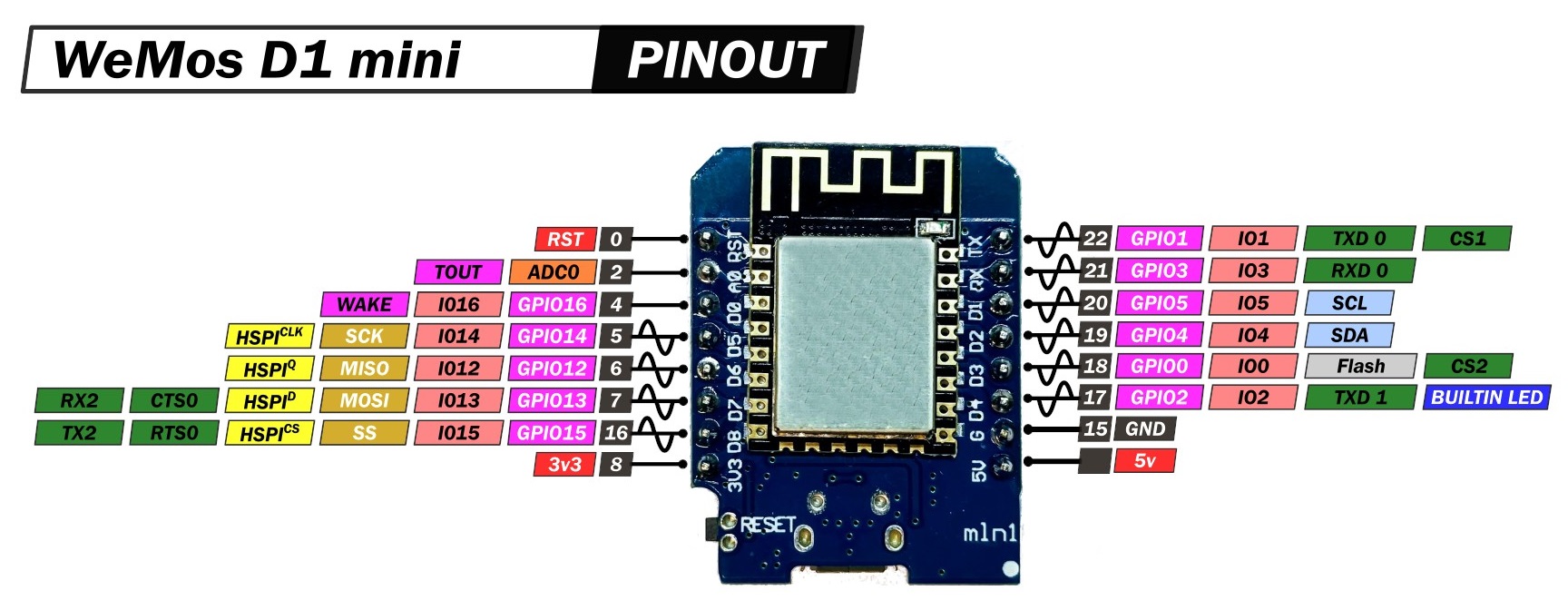 Package included
Package included
1 x D1 Mini
2 x Long Female Pins
2 x Short Female Pins
2 x normal pins
Introduction of how to use
To start using this board and programming it from the PC or Laptop you must install its driver, in this case the board incorporates the CH340G chip which is responsible for programming and establishing USB-Serial communication.
In the following link you can download the CH341SER universal controller which includes the CH340C version that the board needs:
CH340C Controller
Note
Install the driver according to the operating system of your PC or Laptop.
If you have installed it previously, do not install the driver.
Once the driver is installed, you can connect the board to your PC.
To verify that the driver was installed correctly and a COM port was assigned to the board, follow the following steps
Open “Device Manager”
Connect the board to the PC
Click on Ports (COM, LPT)
You should recognize the plate as shown in the following image?
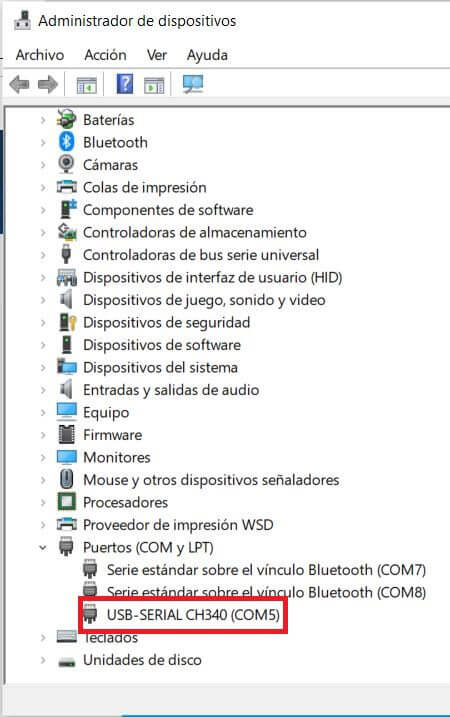
How to program Wemos D1 Mini?
Once the controller is installed, you can program it in different programming environments, you can choose:
Arduino IDE (in C++ language),
MicroPython
Javascript (Espruino, Duktape, Mongoose JS)
LUA
And others…
It is widely used with the Arduino IDE since it has a wide variety of examples, information and other resources that will help you start using this board.
To use with Arduino IDE you must perform the following steps:
Open Arduino IDE.
If you have not installed it, download it directly from the Arduino page , install the executable version, not install the portable version.
Copy the following URL: http://arduino.esp8266.com/stable/package_esp8266com_index.json
Go to the Arduino tab called “File”.
Click on “Preferences”.
Go to the Additional Card URL Manager:
In the box paste the URL. If there is another URL, place a comma at the end, give a space and paste the URL.
Click Ok.
Go to the Arduino tab called “Tools”
Click on “Plate:” and then “Card Manager…”
Sandra a window, look for the “esp8266 by ESP8266 Community” plates and install them.
To check the installation of the ESP8266 cards in Arduino IDE and upload codes to the board, do the following
Go to the Arduino tab called “Tools”
Click on “Plate:”
Select ESP8266 Boards and search for the board “LOLIN Wemos D1 R2 & MINI”
Then connect the board to the PC.
Go to “ Tools” again and select the COM port that the PC assigned to the board.
Load the following code to check that everything went well.
The code is a blink on the LED that incorporates the board that is assigned to pin 2 of the Wemos D1 Mini V3.
Blink code – Hello world on Wemos D1 Mini V3
void setup () {
// initialize digital pin 2 as output
pinMode (2, OUTPUT );
}
void loop () {
digitalWrite (2, HIGH ); // Turn on the LED
delay (1000); // Wait one second
digitalWrite (2, LOW ); // Turn off the LED
delay (1000); // Wait a second
}






















نقد و بررسیها
هنوز بررسیای ثبت نشده است.